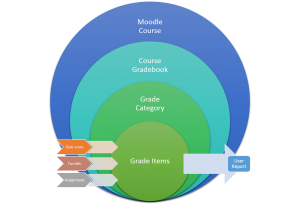Postgraduate Scale – rubrics and grade display settings
Turnitin works from a 1-100 percentage scale and does not have the facility to introduce other scales. This is not a problem for undergraduate assessment which is marked as a percentage, but postgraduate assessment at the University is marked using the ‘Postgraduate Scale’, a scaling system with 16 bands. Marking at the University has therefore evolved to use two types of scales. 1) The official scale embedded into Moodle. 2) An improvised version of this scale for use with Turnitin which is not entirely in sync with the official scale.
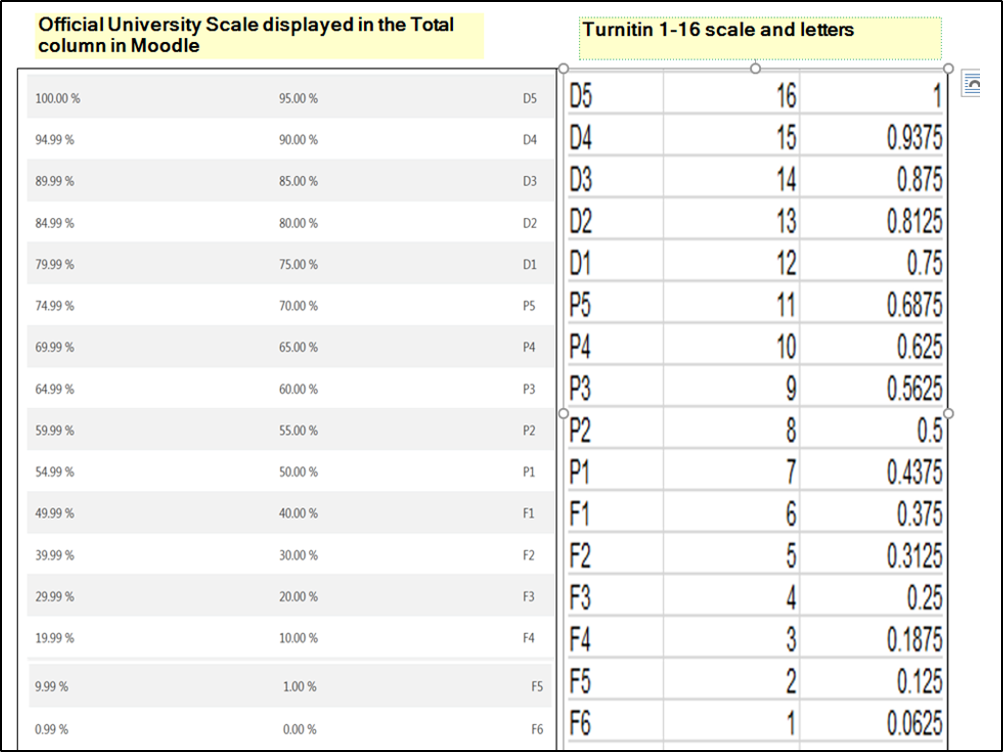
In the area of Turnitin Rubrics and the display of awarded marks the following solutions to this issue are commonly used.
Rubrics
Two types of rubric are commonly used.
A rubric that returns a value between 1 to 16 on each criteria. Then use Moodle Grade Settings to display the Turnitin PG letter (more below under ‘Grade Display Settings’). You can use this setup for individual submission Turnitin assignments.
A rubric which marks from 1-100 following the official scale. Then use Moodle Grade Settings to display the official PG letter (more below under ‘Grade Display Settings’). You will need to use this setup for Moodle Group Assignments.
Grade Display Settings
In the ‘Gradebook Setup’ for your module (‘Grades’ > ‘Gradebook Setup’), click on ‘Edit Settings’ for the assessment element in question and set ‘Grade Display Type’ (‘Show more’ > ‘Grade Display Type’) to the appropriate display type.
For a Turnitin assignment, select ‘Real’.
For a Moodle assignment (either standalone or with the Turnitin plugin), select ‘Letter’.
More Help
Consult the ‘Creating a rubric’ section in this video. Creating a Turnitin Assignment and the basics of marking student papers (VIDEO)
Consult the ‘Assignment Chooser’ to make sure you are choosing the assignment you really need.
A campus learning technologist will be happy to advise you in all aspects of setting up your assignments.