Padlet Post-it Boards
 Padlet is a collaborative tool which allows staff to create online boards for students (or anyone) to share information using digital post-it notes that contain text, images, links and other types of media.
Padlet is a collaborative tool which allows staff to create online boards for students (or anyone) to share information using digital post-it notes that contain text, images, links and other types of media.
Single sign-on
Edinburgh Napier staff and students can now create accounts in Padlet as part of the single-sign on process, so you no longer need to request an account to be created for you or your students. Login via: https://edinburghnapier.padlet.org/ where you should select the ‘Continue with SAML’ option.
Share settings
As a tool designed to foster collaboration, by default all Padlets are set to ‘Writer’. If you do not wish for students and/or colleagues to contribute, you will need to ensure you update this to ‘Reader’ which will put it into read-only mode. There are a few options to choose from within ‘Visitor Permissions’:
- No Access: this option means that only specified/ invited individuals can access the Padlet
- Reader: Visitors can access the Padlet and read posts
- Writer: Visitors can write new posts
- Moderator: Visitors can write, edit and approve posts
Disabling re-makes of your Padlet
By default anyone can re-make your Padlet. So, to disable this you must go to the settings cog and scroll down ‘Remakes’. You will see the default is set to ‘Everyone’ so you can change this to ‘Admins only’. At this time, you will have to do this retrospectively with all the Padlets that you do not want remade.
Padlet privacy settings
There are three settings to choose from:
- Secret: Anyone who has the Padlet URL can view and post content. Often the URL is provided to students in a Moodle module, but it can be shared by anyone who has the URL.
- Secret Password: Similar to secret but with added security. So anyone who has the link and the padlet password can view and post content, and a University Padlet account is not needed.
- Organisation only: only use this when you want anyone in the University with a Padlet account to view your Padlet.
Secret and Secret Password Padlet postings are anonymous. Organisation only padlet postings can be anonymous, or can have the posters name attributed as they will be logged in with their University Padlet account.
Padlets can be exported in PDF, Excel or image formats which is recommended when using padlet for assessment purposes and you need to keep a permanent record.
Padlet styles
There are a wide range of Padlet board styles and formats to choose from so have a look through the Padlet Gallery for design ideas. Padlet is accessed through a web browser, a mobile app and can even be embedded within Moodle. The University has an institutional Padlet (https://edinburghnapier.padlet.org) which provides a choice of privacy settings which are described below. Staff need to have a Padlet account to get started so please contact the Learning Support Team if you wish to use Padlet with your students.
For creative ways to use Padlet for teachers and students then view this blog post by Lucie Renard, and view the Padlet Youtube channel for how-to videos.
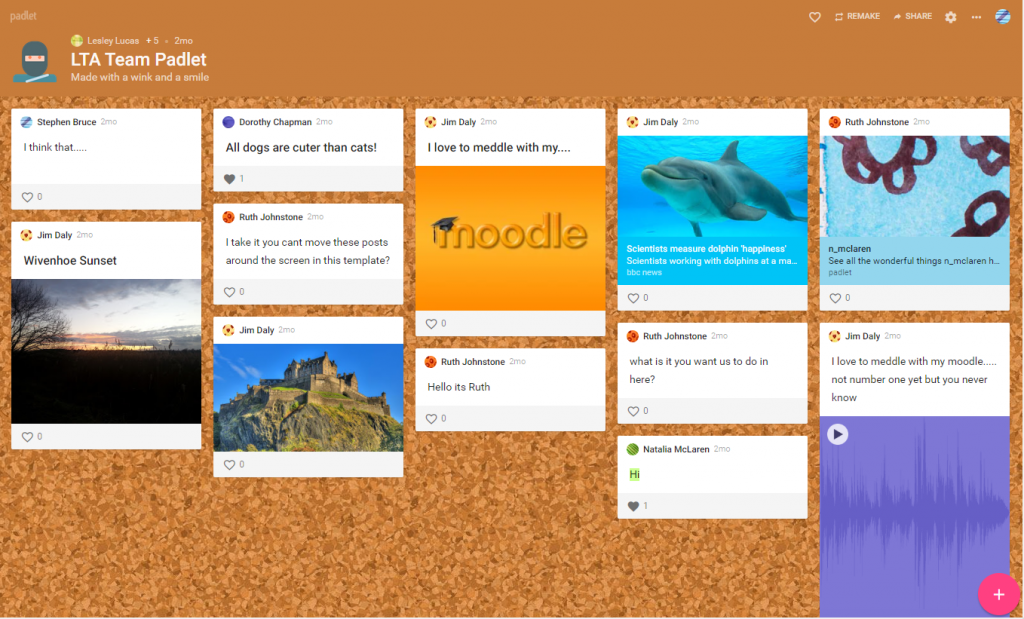
Padlet and Moodle
Padlets can be added to your Moodle course in a number of ways. Either by copying and adding the URL to your Moodle course. Alternatively you can embed the Padlet within a Page using the embed code. You can also add Padlet to Moodle as an external tool from within the ‘Add and Activity or Resource’ menu.
Contact the Learning Support Team for any support with Padlet.
