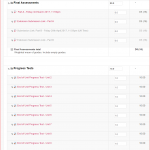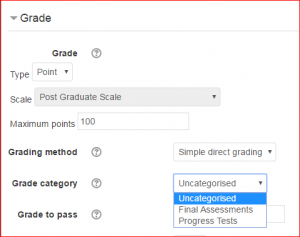Categories & Items: Global Online Gradebook
Organising Grade Items can make your calculations easier and improve student understanding of their User Report. As described in the Gradebook and User Report page, when each activity is added to a Moodle course a corresponding Grade Item is created.
To begin with each of these will be placed within the Courses default category, but if we have a course with many elements we may group them into categories which allows us to present a more sensitive and understandable calculation of performance.
Global Online Gradebook
The Global Online suite courses use a combination of submitted work e.g. via Turnitin, and 10 quizzes termed ‘Progress Tests’. The screenshots below are from one of the Global Online Courses ‘Building High Performance Organisations’. For calculation and usability reasons grouping into separate categories is used. To do this we select Gradebook setup from the drop-menu and then the Add category button.

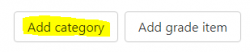
This is followed by moving each grade item into the appropriate category. If you click on the screenshot (it zooms in more) you can see that Turnitin assignments have been placed into the ‘Final Assessments’ category and quizzes into ‘Progress Tests’
You can see that by categorising grade items, rather than a single Course Total we have two Category Totals and a Course Total. This allows different aggregation methods and calculations to be used for each discrete category if desired.
Here we have used Weighted Means that allowed assignments as a category to have a course weighting of 90%. So unless otherwise specified by tutors, grade items within that category will carry an equal weighting up to the total of 90%. Similarly in the Progress Tests category that constitutes 10% of course total.
When students view their User Report, the performance on each grade item can be displayed alongside a Contribution to Course Total improving understanding of ongoing performance.
Furthermore if the grade categories are known and created at the start of a course, then as we add quizzes and assignments we can place them directly into the appropriate category by using the Grade options in the settings.