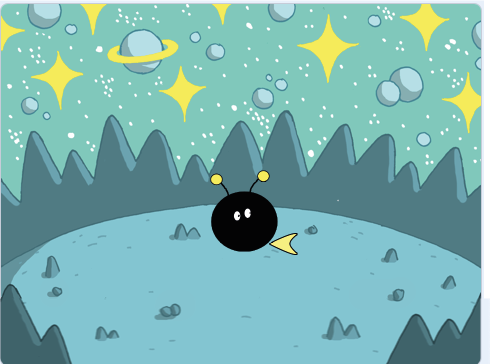Let’s go!
You can see our version on Scratch –https://scratch.mit.edu/projects/536773349 – see if you can make yours better!
In this session we will –
- Get you set up on Scratch and start a new game
- Draw your character
- Set up your game space and add a background
- Make your character jump
- Draw a scary thing
- Make the scary thing move
- Add a health counter
- Test and refine
- Let’s Play!
Log on to Scratch
- Open your browser (E.g. Chrome) and type into the menu bar https://scratch.mit.edu/
- Either sign in using username and password provided by us or make yourself a free scratch account
- Click “Get Started”. You will need to create a new password.
Getting started
- Click “create” to start a new project
- Get to know your workspace
- Name your project
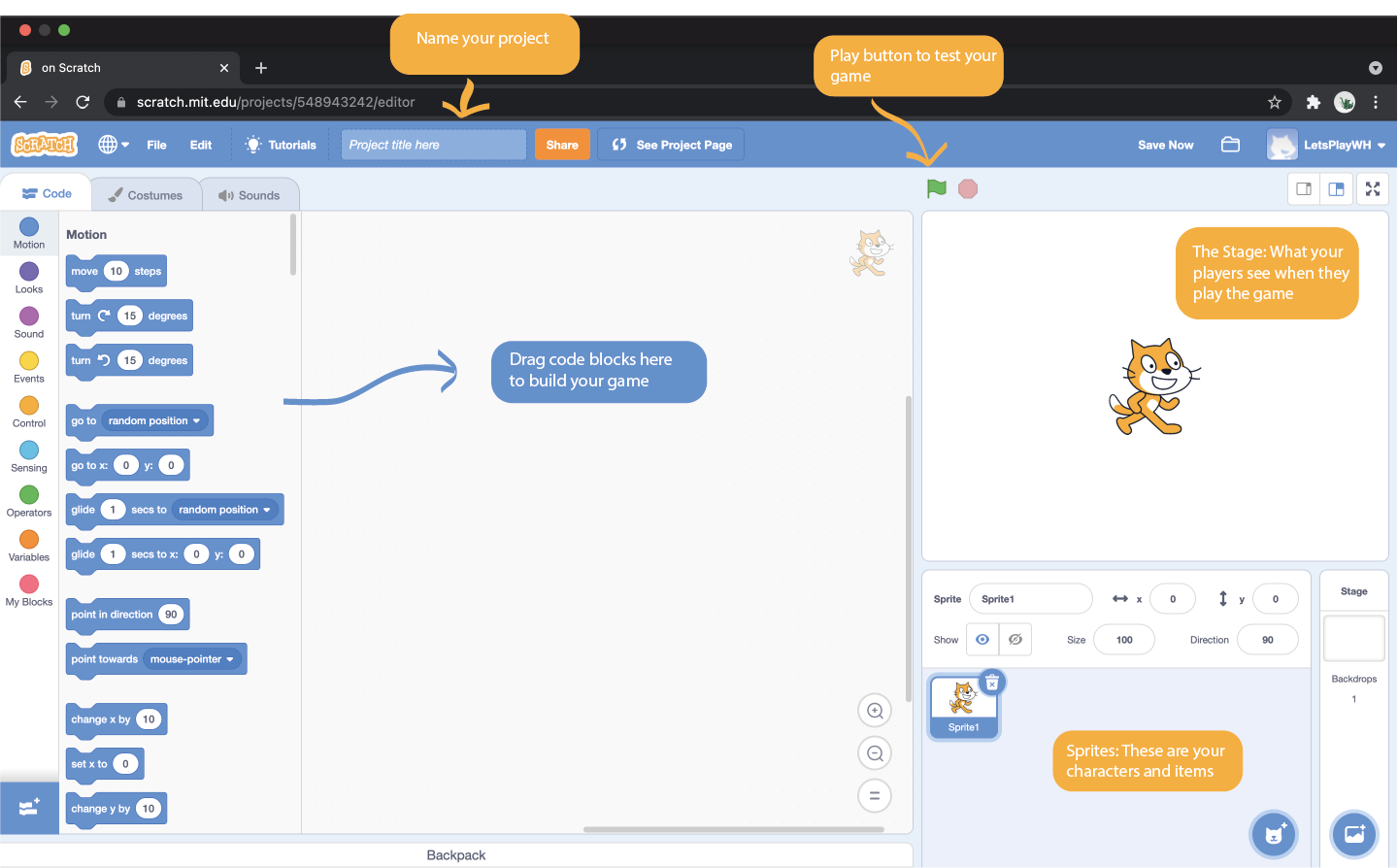
Draw your character sprite
Keep it simple for now – you can make it better later
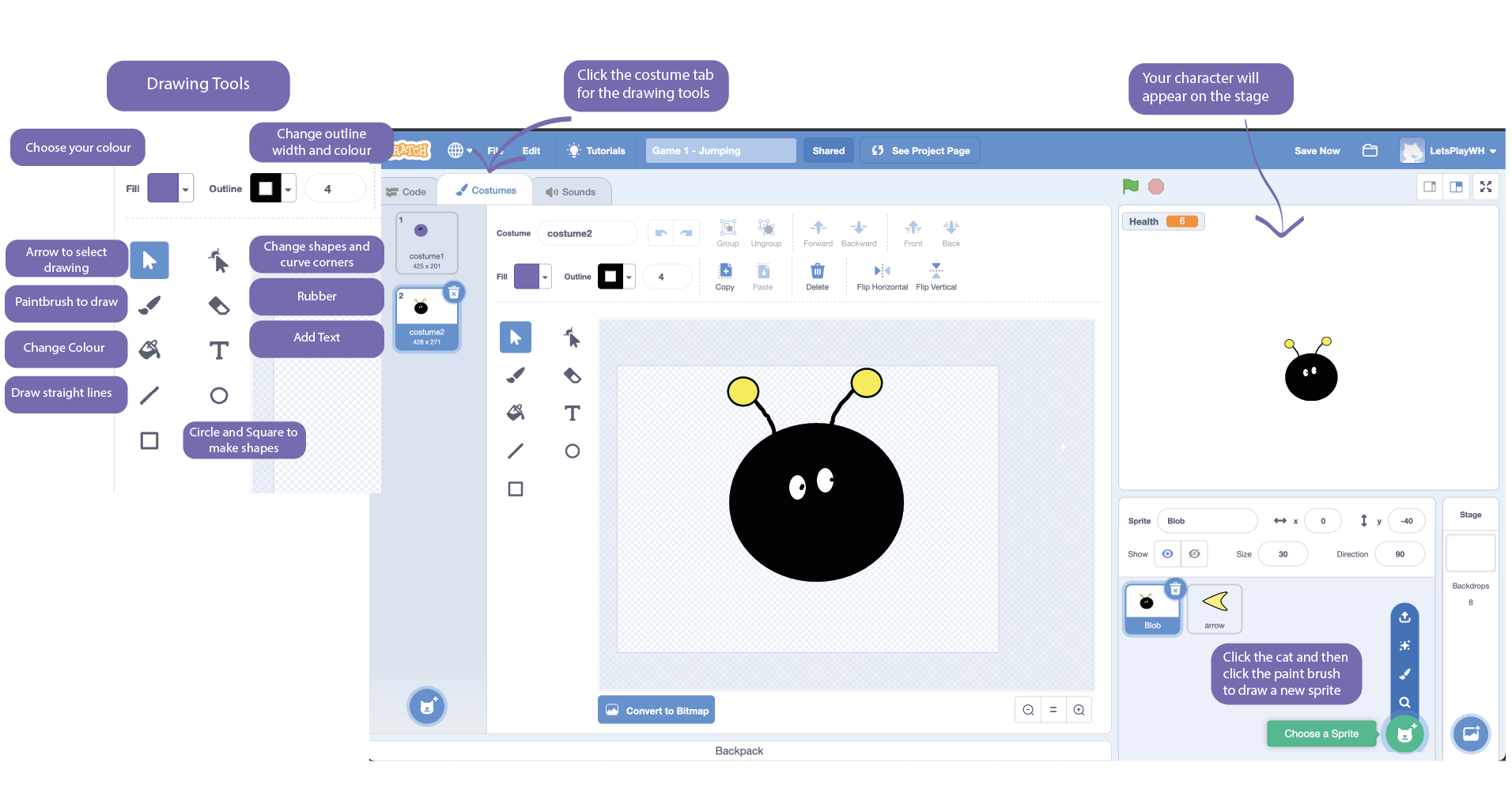
Set up your game space
- Hide any sprites you don’t need (like the cat)
- Choose a backdrop
- Re-size your character if they are too big or too small
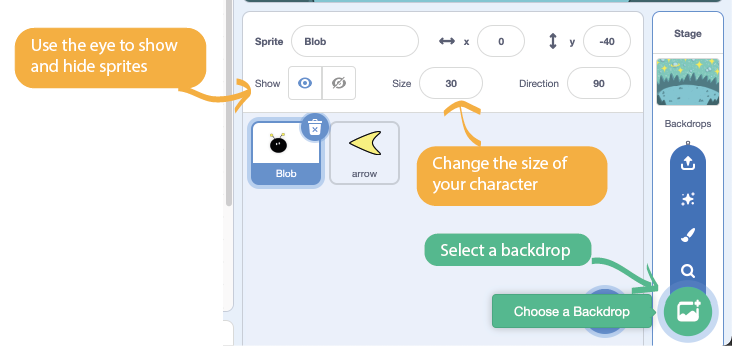
Make your character jump
- Make sure your character is selected
- Drag these code blocks across and add the numbers exactly as in the picture
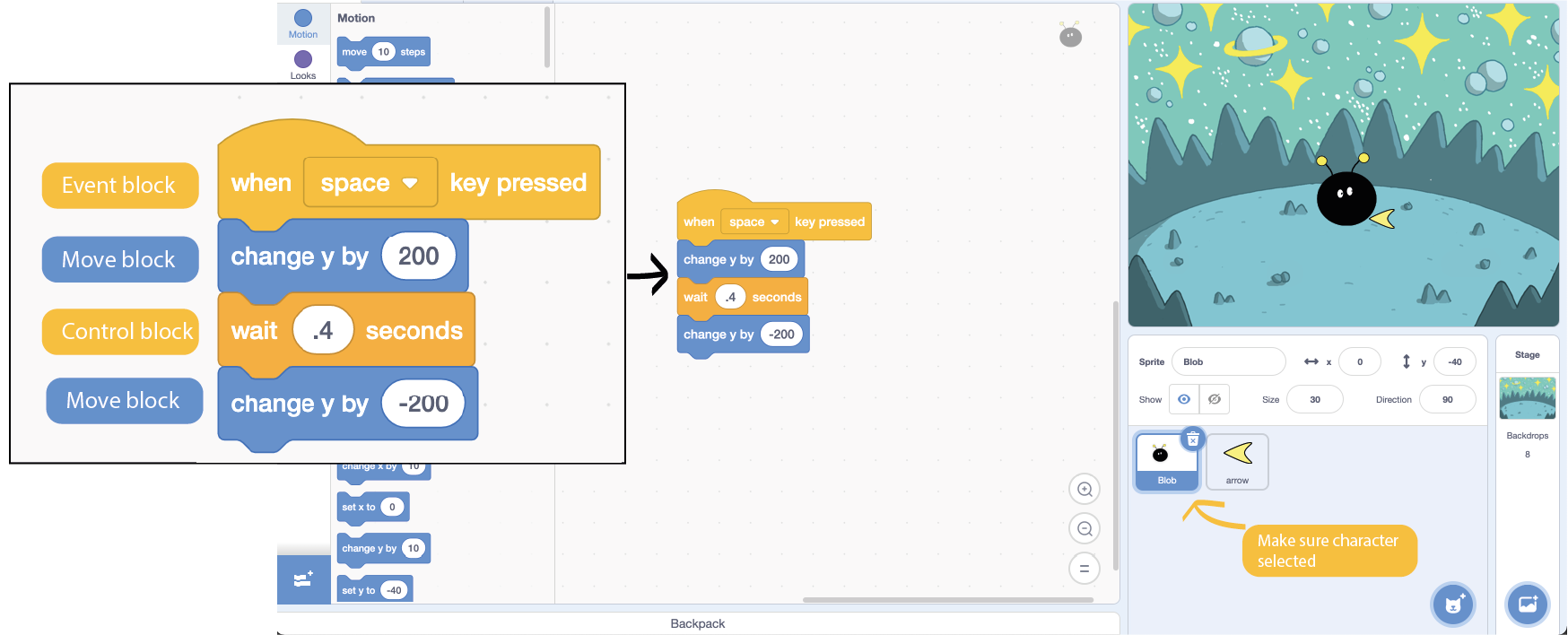
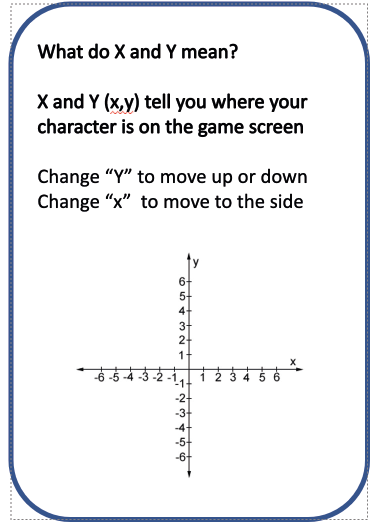
Test your game
- Click the green flag to start the game
- Press the space bar – what happens?
- Does your character jump high enough?
- Change the “y” number to see what happens
- One number needs to be negative (-)
- Does your character spend too long in the air?
- Change the number of seconds and see what happens
- Any problems to solve?
What is your character afraid of?
- Draw or choose an object for your character to avoid
- Keep it simple, you can make it even better and scarier later
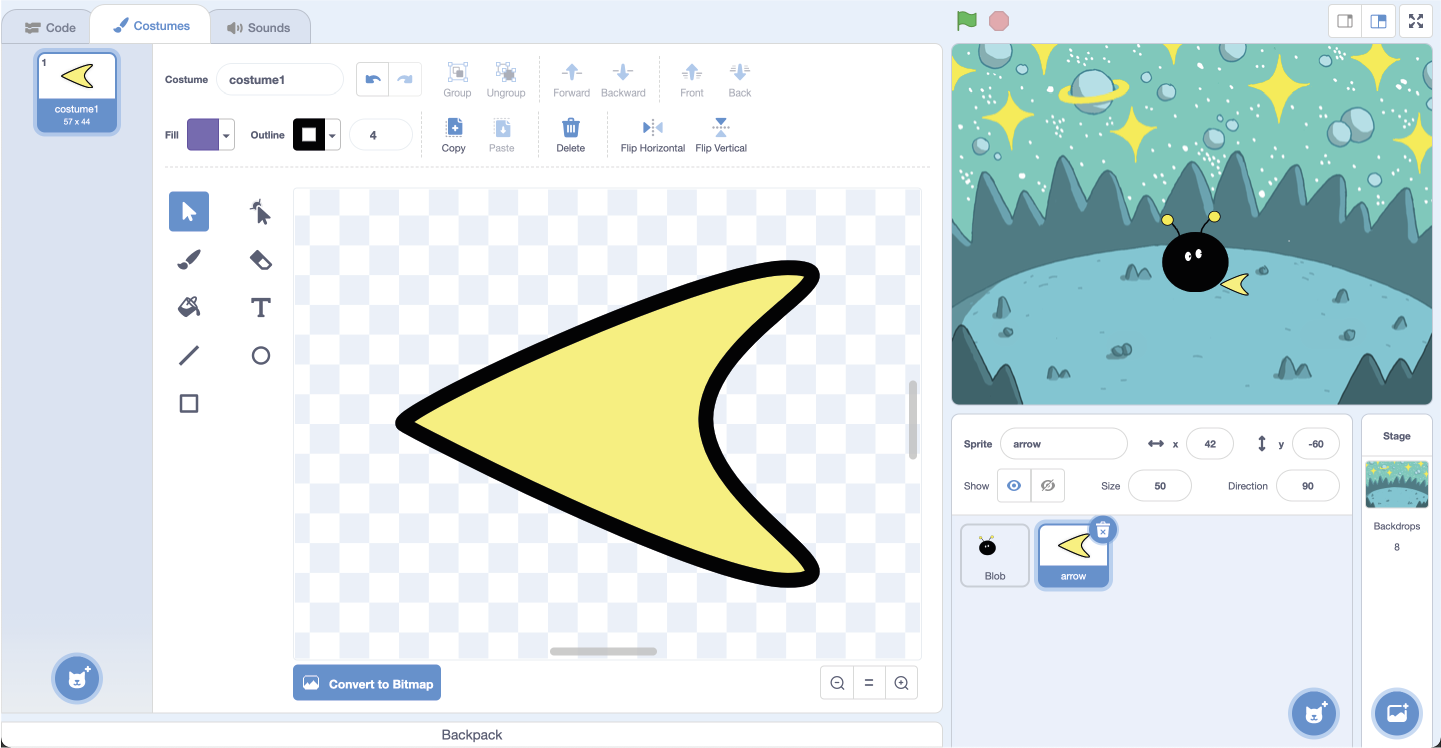
Make the scary thing move
- Make sure the scary thing is selected
- Drag these code blocks across and add the numbers exactly as pictured
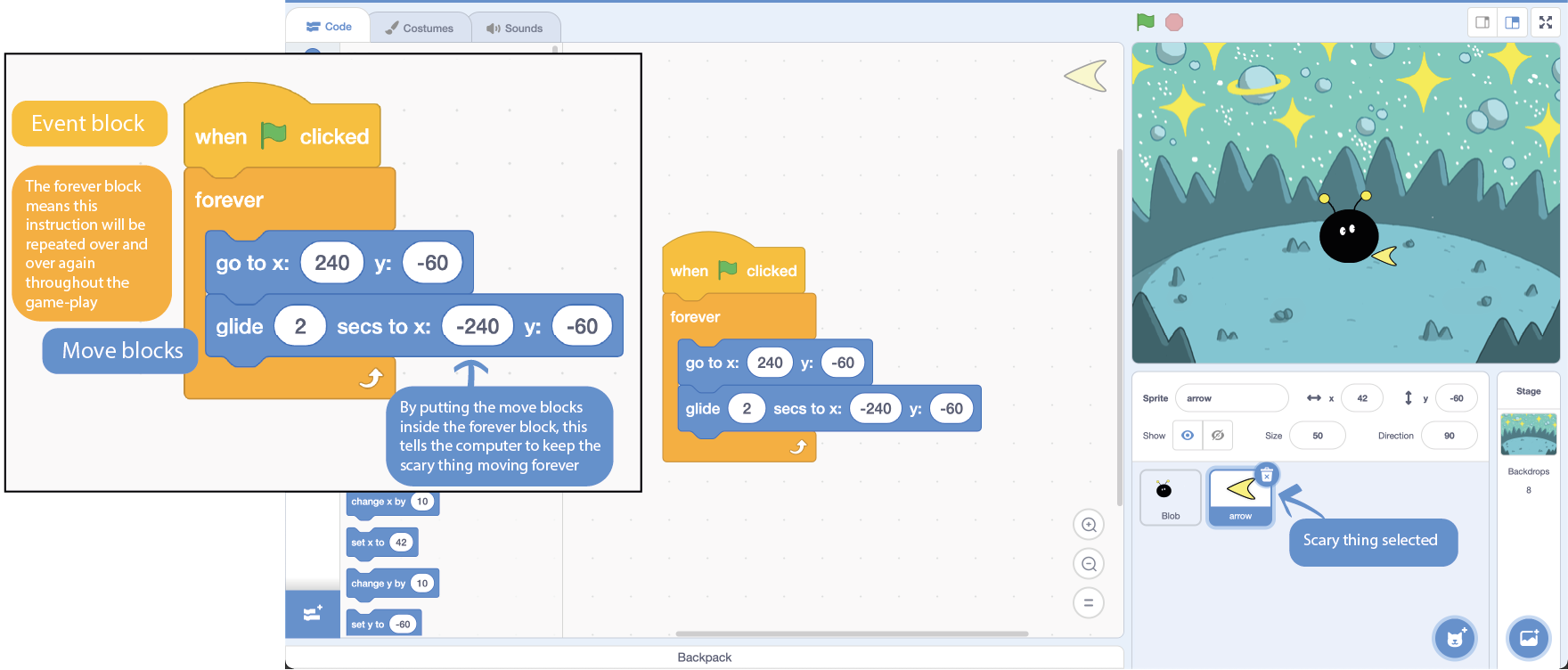
Test your game again
- Click the green flag to start the game
- Press the space bar – what happens?
- Does the scary thing move as you expected?
- Do you need to adjust your character to jump over it?
- You can change the X and Y position, and glide speed
- Any problems to solve?
Add a health counter
- Create a variable called “Health”
- It will appear on your game stage
- Our game will use the health variable to store a number that tells your player how healthy their character is
- Make sure your character is selected
- Drag these code blocks across and add the numbers exactly as pictured, look carefully
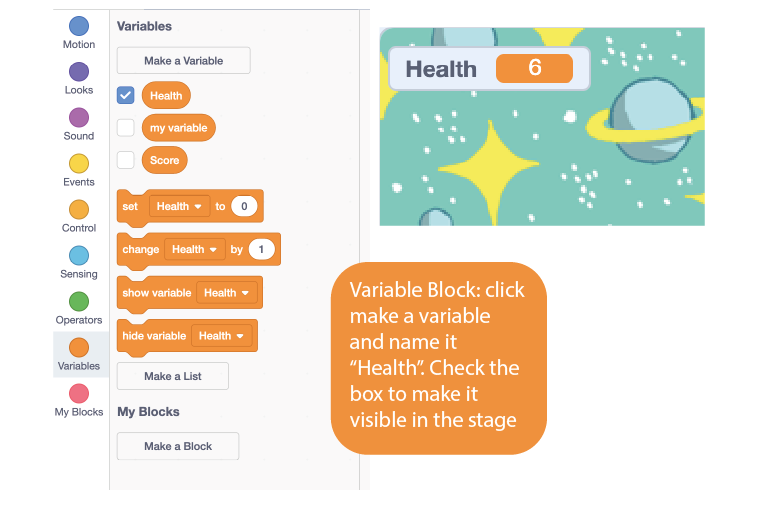
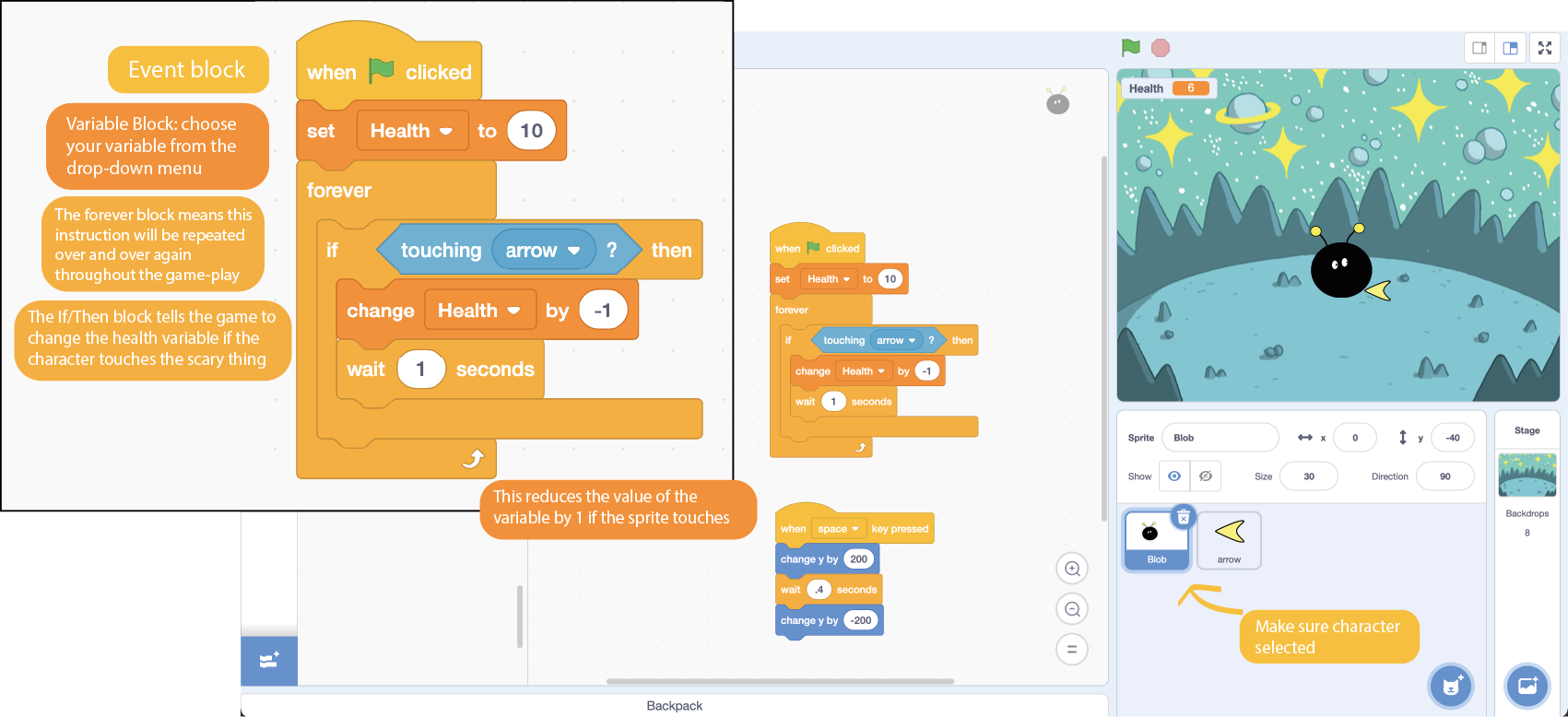
Another round of testing your game
- Click the green flag to start the game
- Let the scary thing touch your character – does the health go down?
- Are you able to make the character jump over the scary thing so the health counter doesn’t go down?
- Any problems to solve?
Make it look amazing!
- Great games have great characters and great stories
- Is your idea clear from your designs?
- You can go back and improve the look of your game
- Where is your character?
- Who is your character?
- What are they jumping over and why?
User Testing
- Share your game by clicking the “Share” button – so others can play it too
- Add instructions
- Swap with a friend and play each others games
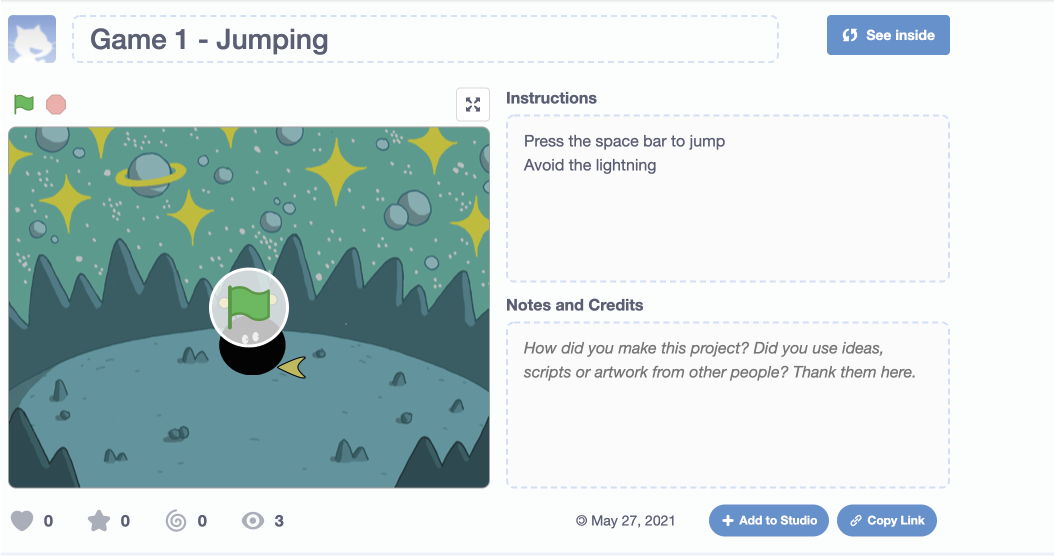
Give and get feedback
- Are the instructions clear?
- Is there anything that doesn’t work as you expected?
- A star and a wish -1 thing you liked, 1 thing you think could be added
Design Improvements
Is there anything you want to change after getting feedback?
Click “See inside” to go back to the editor and make any changes you want
Congratulations! You have made your first game
Today you have been:
-
A storyteller
-
A character artist and level designer
-
A game developer
-
A software engineer
-
A tester