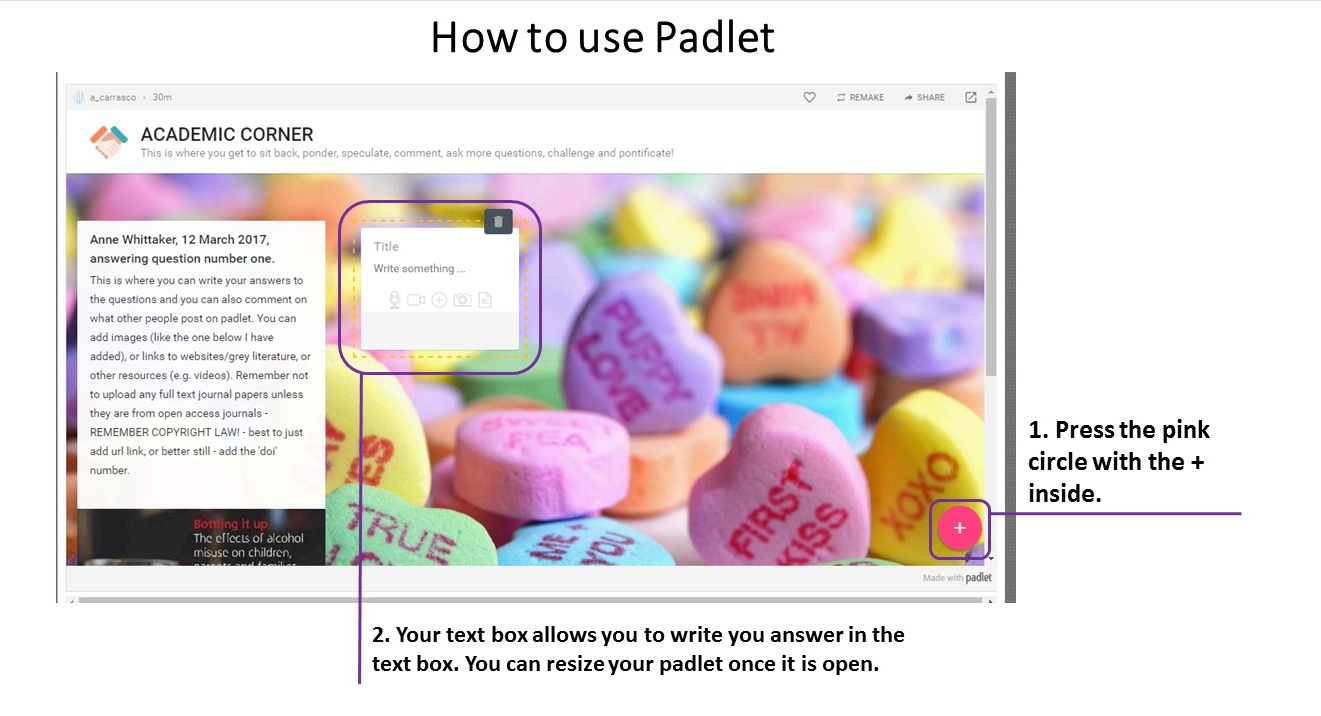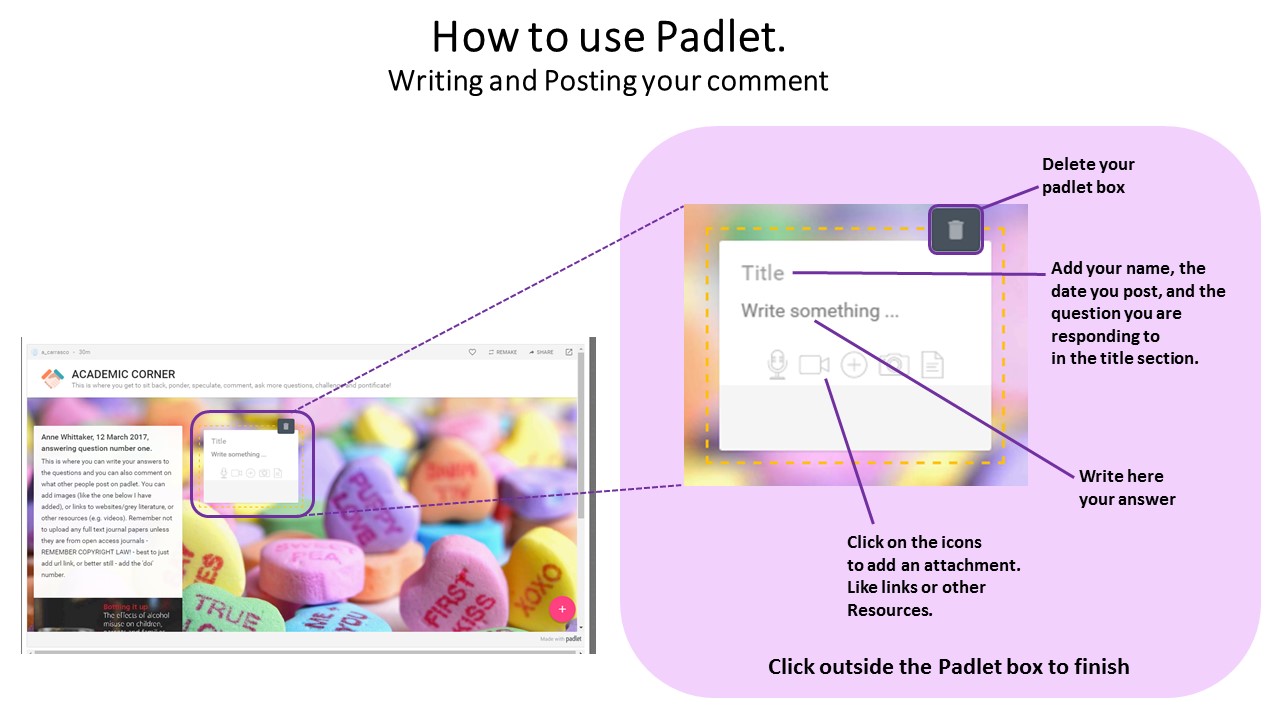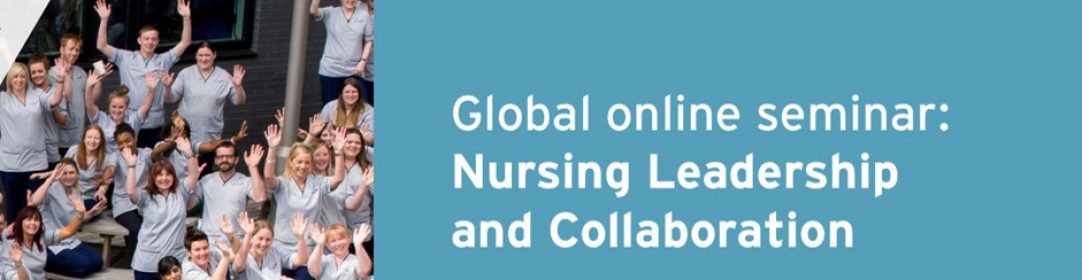You are here:
Home
› Help
Help
Webex
Check your computer
If you have never joined a Webex meeting from your computer then you can perform the quick check the below.
Click on the link: https://www.webex.com/test-meeting.html
Enter your Name and Email Address, then click the Join. Your test meeting will load.
This is followed by a dialog box stating ‘The host has not yet joined the meeting’. Click OK to close the dialog box.
At this point, you have joined successfully and the Webex client is installed. If this test does not work then please contact: a.waddington@napier.ac.uk.
If you have a webcam installed then it may activate automatically in the Webex test room. You can check that your headset is working with Webex using this guide for checking your computer audio.
Joining a Session
The session links are active 15 minutes before the session start time. When you click the session links you will be asked to provide a name and email address before you can click the Join button.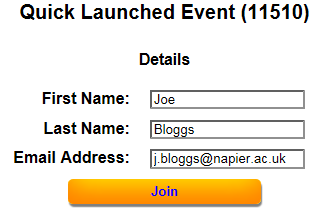
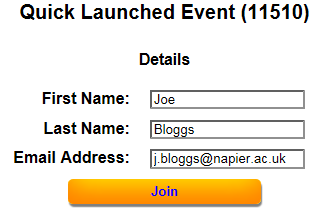
Padlet
How to use: